Do you want to delete data from Salesforce? In this article, we will discuss about the process of creating Delete task with the help of data loader.
In order to delete data, you require a CSV file which comprises of the object IDs you want removed. The IDs are present in a column.
Before, you start deleting data; a Delete task must be created. You can also ‘Save and Run’ the task when creating it. The benefit of creating a delete task is that you don’t have to create it the next time you want to delete the same type of data. All you have to do is click on the delete task to get the information deleted.
Steps to Create a Delete Task
Go to the top menu bar and click on New Task.
Then you have to select Delete.
# Selecting the Connection and the Object to be Deleted
· There is a dropdown menu from where you can choose your connection. The details with the help of which you login are your default connections. In the event that you want to alter the Salesforce connection you are already using, you need to create a new connection. This can be done by implementing the ‘+’ icon beside the drop down of connections.
· Now, you can select the object from which you want to remove data. For instance, Contact, Lead and Account are some of the objects from where you wish to delete data.
# Uploading the file
Click on the Upload CSV button, you can easily upload the CSV file which has the IDs of the objects that you want to remove. You may also drag and drop the file in the browser. You can approach http://www.flosum.com/salesforce-data-migrator/ to experience faster uploading of files by experts.
# Selecting the ID field
This is the time you need to select the column in the CSV file where the objects IDs are present. As far as the Delete task is concerned, this is the sole column with any importance. A column with the header ‘id’ is going to be mapped automatically. If it does not get mapped automatically, you have to click on the field that comprises of the ID to select it and then click ‘Next.’
# Saving and Running the Task
The last step of the wizard shows the summary screen with the final data for the task. This page allows you to alter the name of your task. You may also choose between Batch API and Bulk API.
At the end, click ‘Save ‘and run the task later. You may also go for ‘Save and Run, ‘so that you can save and run the task immediately.
Implementing Batch API
The Batch API comes in use whenever the checkbox for Bulk API is unchecked.
Batch API of Sales force is based on the principles of SOAP. It is optimized for the purpose of real-time client applications that upgrade small amounts of records at a go. SOAP API can be utilized to process large amounts of records. However, in those cases, Bulk API is the most credible option. Batch API can process smaller records than Bulk API. As a result, the usage of API is more for every operation on bigger data volumes.
Implementing Bulk API
Bulk API of Sales force is based on the principles of REST. It is optimized in such a way that it can delete or load large amounts of data. The processing of the results takes place asynchronously. The process is conducted by batches that are processed in the background and then submitted. There are some restrictions of Bulk API. For instance, Bulk API does not support related objects exports. Bulk API can process data in bigger batches than Batch API. As a result, the usage of API is less for every operation on bigger data volumes.
Now, that you are aware of the technique that enables the formation of Delete task; you can easily delete data from Sales force.
Author Bio – Olivia Donaldson is a renowned writer who has written numerous articles for http://www.flosum.com/salesforce-data-migrator/.
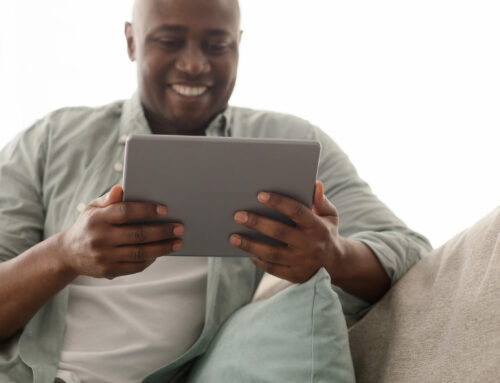
Leave A Comment