If your Windows computer hasn’t been working quite right, you may consider trying to use Windows System Restore to get things back to normal. Basically, System Restore will roll back your system files, as well as your registry information and your program files, to a prior state, before the computer started exhibiting problems. The process will also replace damaged or corrupt files to allow your computer to start running like new again.
But sometimes System Restore doesn’t work as expected because of things like malware or viruses. What should you do if you receive error messages or the process doesn’t actually fix the problems you’re experiencing? Continue reading to learn more.
Choose a Different Restore Point
If the restore point that you used the first time you tried out System Restore didn’t work for you, try an even earlier restore point to try to get away from the problem that’s causing your computer to work slowly or incorrectly. You can also try out this technique if you’re seeing an error message when you attempt to use System Restore. Just be sure that you choose a date prior to when you started experiencing problems with your computer.
Use Your Computer in Safe Mode
Another thing you can do is use Safe Mode to avoid background services that could prevent System Restore from working properly. This is important to know because certain applications, such as antivirus programs or other services that run in the background of your computer while it’s on, could interfere with the System Restore process. For example, your antivirus program might be attempting to protect system files from System Restore’s replacement strategy. But if you boot your computer up in Safe Mode, Windows won’t load third-party drivers or startup applications that would otherwise prevent System Restore from doing its job.
Try Reinstalling Windows
Another technique you can try when all else fails is completely reinstalling Windows. Start by backing up all of the data that’s on your computer, as everything will be wiped from your hard drive during the reinstallation process.
Once you’ve backed up your data, you can try activating a recovery partition by simply pressing a specific key when you’re booting up your computer. Your manual will tell you what key to press, and it will also provide you with other important instructions.
In the event that your computer doesn’t have restore partitions, you’ll need to use your restore discs instead, so simply pop these into the disc drive, restart your computer, and follow any prompts that appear.
If you’ve upgraded Windows or installed it yourself, use the installer disc to restart your computer and reinstall the operating system.
Before doing anything to get your computer running back to normal, including performing a System Restore, remember to back up all of your data. It’s also a good idea to check out the recovery products from companies like starxsoft.com so you can recover files, such as photos, that would otherwise be damaged or lost. Once you get the hang of navigating System Restore, your computer should be repaired in no time.
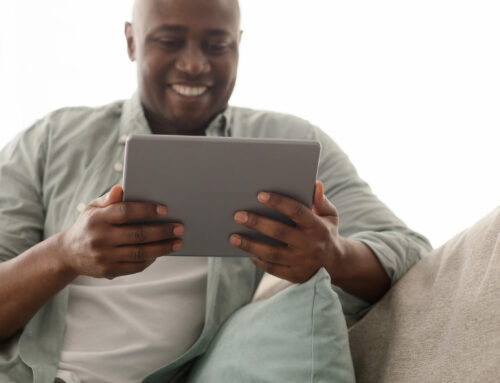
Leave A Comment